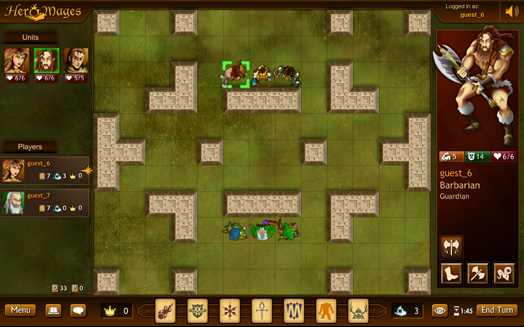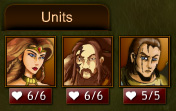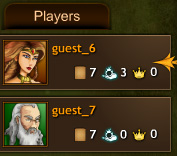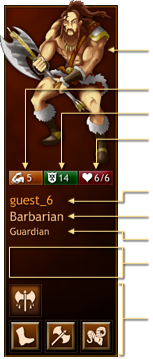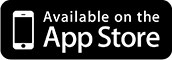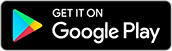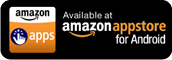| Game Interface |
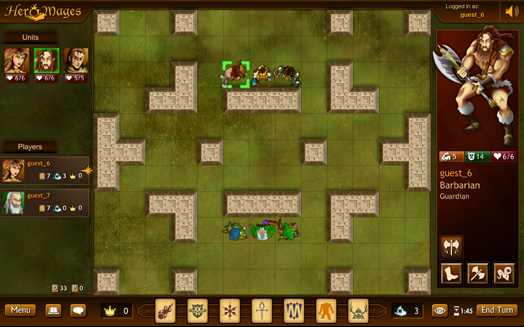 |
| |
|
Left Pane:
|
| The left pane is divided into three sections: Units, Players, and Deck Status. |
| |
|
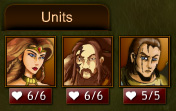 |
Units: This section shows an icon of each unit you control adorned with your chosen color. Below each portrait is the unit’s current health status, allowing you to quickly view at a glance how your characters are fairing in battle. Mousing over a unit icon will highlight the unit on the board. Clicking a unit icon will select the unit. |
| |
|
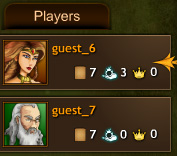 |
Players: This section shows a tile for each player in the game. On this tile is a portrait of the player's Mage with the player's chosen color in the background. Below the player's name, a set of icons indicates their resource status (the number of cards in hand, the amount of available mana, and valor earned). Player tiles are listed in turn order, with the top tile representing the first player. A gold arrow points to the player who is currently taking their turn. |
| |
|
 |
Deck Status: All of the spell cards are drawn from a deck of cards that is shared by all players. The number next to “D” represents the current number of cards in the deck. The number next to “P” represents cards that are currently in play. |
| |
|
|
Right Pane:
|
| The right pane shows the details and available actions of the currently selected unit or spell. |
| |
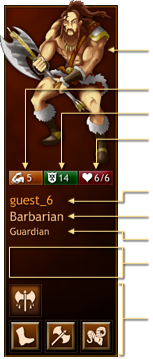 |
Unit Card |
| Portrait: A detailed illustration of the selected unit adorned in the colors of its controlling player |
| Strength: The number of dice this unit rolls when attacking |
| Defense: The value that dice must equal or beat to hit this unit |
| Life: The number of hits this unit can sustain before it is defeated |
| Player Name: The name of the player who controls this unit |
| Unit Name |
| Unit Type: Mage, Guardian, or Creature |
| Status Effects: When spells and abilities alter the status of a unit, icons will appear in this area. Mouse over these icons to see the details and duration of their effects. |
| Actions and Abilities: Mouse over these icons to learn about the unit's powers and click them to issue orders. |
| |
|
| |
|
 |
Spell Card |
| Illustration: The runic icon that symbolizes the spell |
| Spell Name |
| School: Indicates the School of Magic this spell belongs to |
| Cost: The amount of mana required to cast the spell |
| Effect: Indicates what happens when the spell is cast and the duration of the spell |
| Cast: Click this button to cast the spell. This button cannot be used if you do not have sufficient mana or your Mage has been defeated. |
| Discard: Click this button to discard the spell. |
| Cancel: Click this button to cancel casting and return to your Mage. |
| |
|
| |
|
|
| Task Bar: |
| From left to right, the lower task bar contains: |
| |
|
 |
Menu: Click this button to access the menu. The menu allows you to change game settings or exit the current game. |
| |
|
 |
Log: Click this button to open the log. The log allows you to view a list of all game moves and events that have happened so far as well as see a record of all chat messages. You can filter the log to show just game events, just chat messages, or view game events and chat messages together. |
| |
|
 |
Chat: Click this button to open the chat prompt and type messages to other players. You can also press [Enter] to open the chat prompt. Pressing [Enter] while the chat prompt is open will send your message. |
| |
|
 |
Valor: Indicates the amount of Valor you have earned this game. Valor is awarded for attacking enemy units and players and being attacked by enemy players. Your Mage's special abilities require you to have a minimum amount of Valor before they can be used. |
| |
|
 |
Spell Bar: This bar contains all of the spell cards currently in your hand. You can hold a maximum of seven cards at a time. To interact with spells, mouse over the card icons in your lower task bar and click a card to select it. The card will appear in the right pane. When a spell is selected, your Mage is automatically selected as well. |
| |
|
 |
Mana: Indicates your remaining mana. Mana is used to cast spells. You generate 3 mana at the start of your turn. At the end of your turn, any unused mana is drawn into your hand as spell cards. |
| |
|
 |
Line of Sight Tool: Use this button to activate the line of sight tool. While the line of sight tool is active, you can click anywhere on the board to see what is visible from that location. |
| |
|
 |
Turn Timer: Indicates the time left before the current player’s turn is automatically ended. |
| |
|
 |
End Turn: Click this button to complete your turn and pass play to the next player. |
| |
|